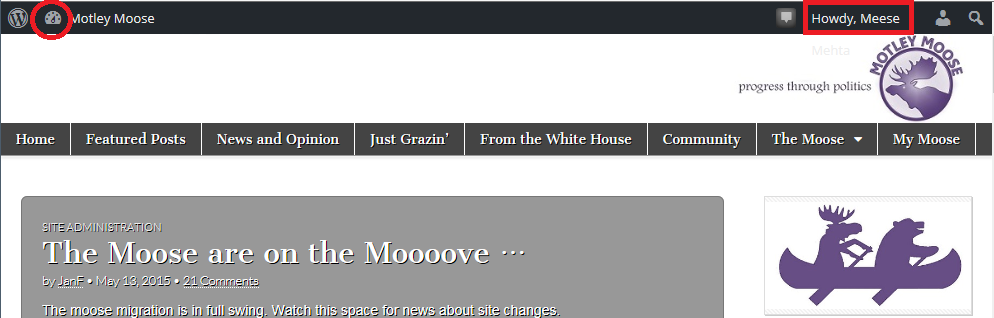Question: How do I log in if I am not logged in? How do I stay logged in on my device or computer?
If you are not logged in, the easiest way to get in is to click on My Moose from the Home Page:
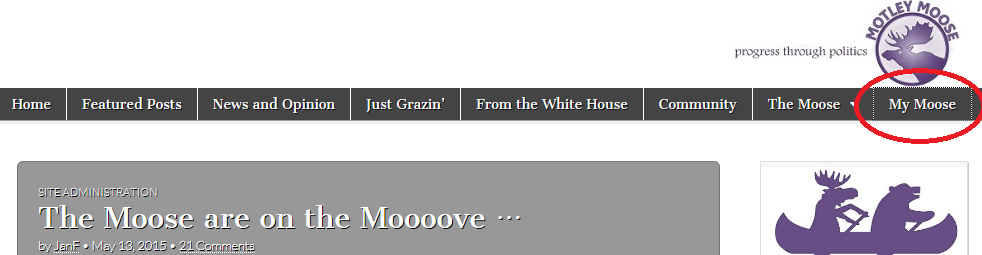
My Moose is a link to the WordPress dashboard where the personal preferences for your user account are stored. If are not logged in when you click it, you are brought to the generic WordPress login screen:
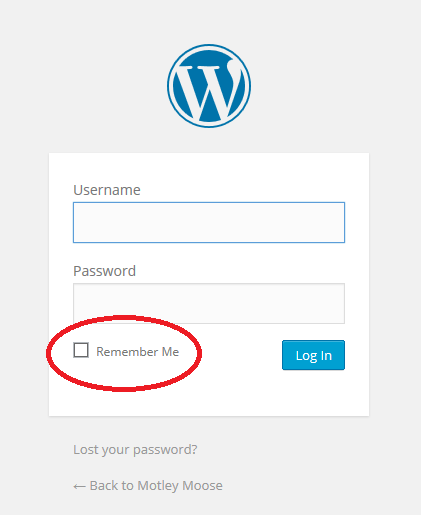
You can choose to stay logged in by checking the box next to “Remember Me” before you click the “Log in” button.
Once you enter your username and password, you are always shown your Dashboard (what Diana in NoVa calls “that grey place”). But it does not have to be grey!! You can change your color scheme. First, click Profile to begin editing your profile. You can change the color here (Ectoplasm is very moosey):
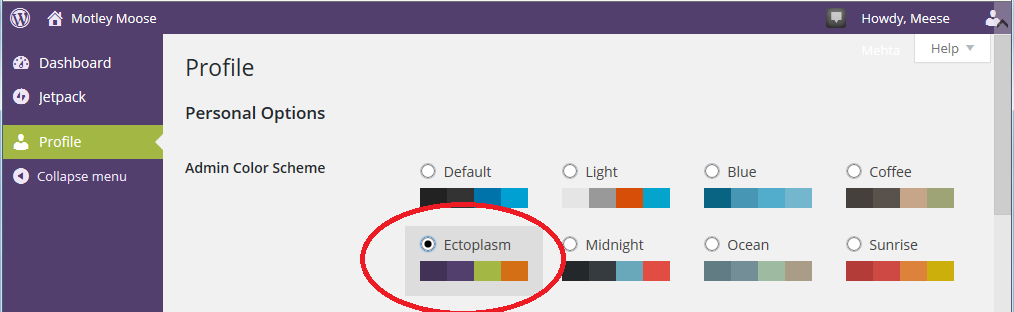
Or scroll down to change your personal information or password:
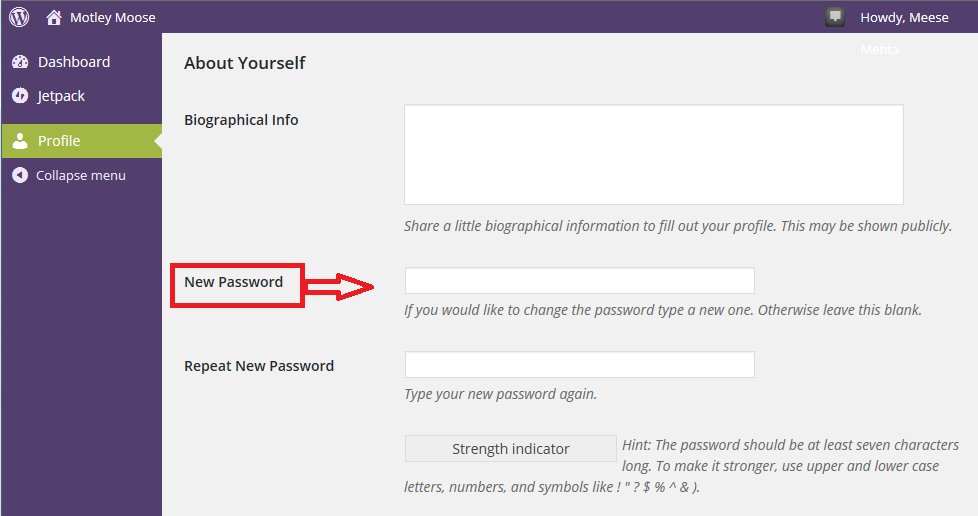
(Don’t forget to scroll down and click Update Profile to save any changes you make!)
But if you want to just go to the home page, click the little house at the upper left hand corner …
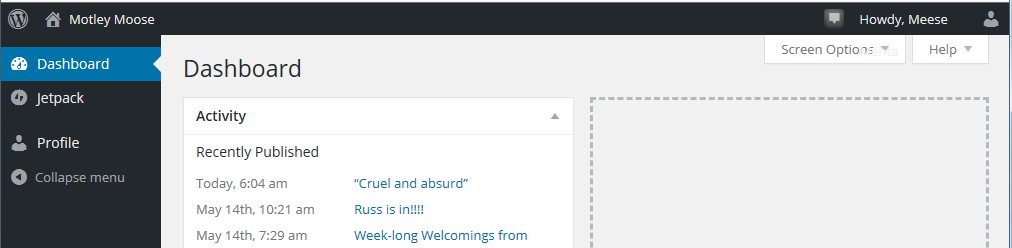
You can get back to your Dashboard at any time by clicking the Dashboard icon on the WordPress toolbar.
Troubleshooting Tips:
1. Do not click on the “Lost your password?” link on the Log In screen until you have successfully logged in once. It does not seem to work properly if you have not already established a connection and may cause browser cookies to get out of sync.
Proper procedure for password change: log in using the Moose provided password you received at sign up and change your password after you get logged in. If you need a password reset, post a guest comment in the Moose Check-in.
- Check the FAQ: Getting Started at the Moose for tips related to new accounts and misbehaving old accounts.
-
If you are not logged in and are commenting as a Guest, you will have your comments held in moderation and you can’t “Fierce”(like) posts or comments.
Here is how to tell if you are logged in. If you see the blueish box below the comment, you are a Guest. If you see the Fierce/Unfierce button and the Edit links, you are logged in:
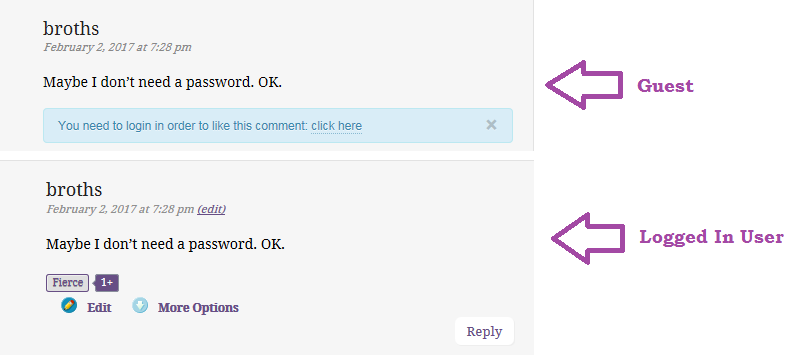
- Every once in a while, WordPress gets confused about your log in status. If you click Preview and your comment shows it will be posted by Anonymous, you did not just become a notorious Internet person (although you might already be!) – WordPress does not know who you are any longer. If you were to click Post Comment at that point without logging back in, the comment will be lost. Instead, click into your comment text, select it, then copy it. Click the “Howdy, yourname” at the top of the screen then “yourname” or click on My Moose – if you are not logged in, you will be taken to the login screen. If you had “Remember Me” checked, the password will still be in the Password field – as password protect characters – and you can just click Log In. Your paste buffer should have your saved off comment and you can open a new reply and paste it in. Note: Since this happens about once a week, it makes sense to take a couple extra seconds to SelectAll/Copy your comments before you preview/post. Don’t trust computers to care as much about your words as you do!